Supported planes
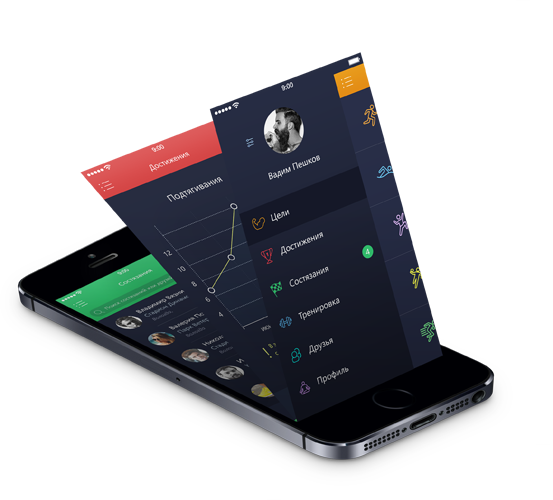
A10C
VVI, HSI, Engine monitoring left and right panel.
AV-8B Harrier
Nozzle.
F15C
RWR.
Mirage 2000C
PCA, PPA, INS, INS knobs, V/UHF
Ka-50 Blackshark
PUI800, Overhead, UV26, PRTz, LWR.
UH-1H Huey
Armament panel.
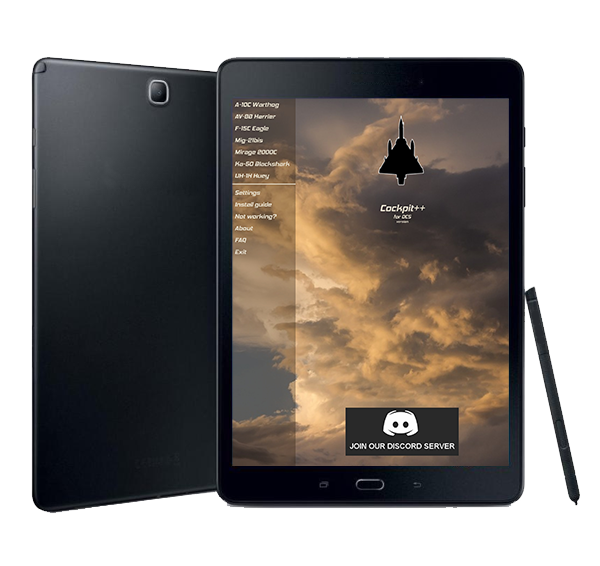

Cockpit++ allow you to connect your Android device with DCS (Digital Combat Simulator by Eagle Dynamics).
Allowing you to control the simulator by touching your screen.
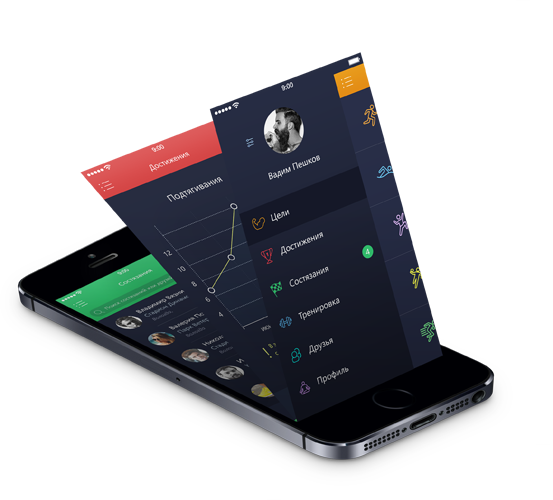
To communicate by wifi, your Android and your DCS must know the IP address of each other, you will find here the steps to configure everything.
1. Download the Cockpit++.lua from here: https://github.com/Margouill/CockpitPP/blob/main/Cockpitpp.lua
2. Go in C:\Users\yourUser\Saved Games\DCS\Scripts folder (create it if not exist)
3. Open the export.lua file (create it if not exist) and add the line:
local Cockpitpp=require(\'lfs\');dofile(Cockpitpp.writedir()..\'Scripts/Cockpitpp.lua\')
If you don't know how to create the Export.lua file, you can take the one you downloaded with Cockpitpp.lua
4. In the same folder, add the file Cockpitpp.lua
5. Open the Cockpitpp.lua and add the IP address of your Android phone (You will find the Android IP in the Cockpit++ application, in "settings", you must be connected by wifi on the same network than your computer)
For example, if you Android IP is 192.168.0.12, you must write:

Of course you can use several Android devices in the same time, just add other Android IP if you want to use Cockpit++ with more than 1 device:

6. In the app, go to Settings, add your computer's IP. You will get your computer's IP by doing:
7. Now start a mission, remove the pause, startup your plane and it should work.
8. Not working? check the previous steps and/or restart the app.
9. Still not working? Then go in Not working? in the app, you will have some ideas of possible problems with the solution.
Trick : the LUA files must be saved before you launch DCS.
Good flight sir!
Official launch of the project with :
Official recovering of the project with :
To do list: